[Russian  ]
]
TortoiseSVN
Table Of Contents:
- General Information
- Downloads
- Installation Procedure
- Viewing And Merging Differences
- Locking And Unlocking A File
General Information
TortoiseSVN is a Subversion (also known as "SVN") client, implemented as a Microsoft Windows shell extension. It is released under the GNU General Public License.It has existed since 2002 and it was originally founded by Tim Kemp.
After having installed it on Windows, you are getting a context menu to be able to manage projects through SVN.
Downloads
TortoiseSVN is always available from http://tortoisesvn.net (see the "Downloads" section).Installation Procedure
TortoiseSVN is spread as an MSI application and it requires the Windows Installer therefore. You'll need to install the Windows Installer 4.5 before which is known as "KB942288".The install is very simple. Follow the instructions during the installation process. Everything is supposed to be done by default.
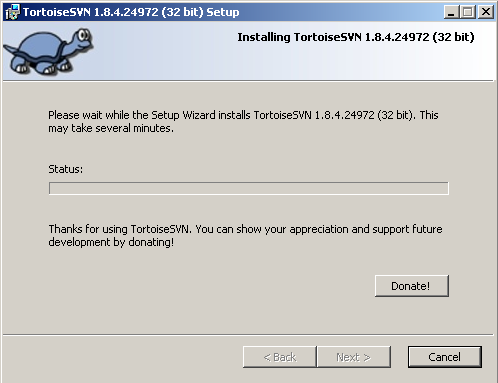
In your Start menu, you'll find the "TortoiseSVN" item. This means the installation has succeeded.
Viewing And Merging Differences
First, create a new directory on your Microsoft Windows operating system where you are going to save the project to from the SVN server.Having pointed the mouse onto your directory, call the context menu. Choose "SVN Checkout...".
Now, you must specify the URL of repository on the SVN server (find out it by asking your sysadmin if you don't know). Also, you may have been authorized before getting access to the repository. You should know your username and the password.
When you're done, you should see a green checkbox on your Windows directory that means the update has successfully run.
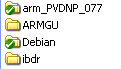
If some changes have occurred, you will see a red shriek saying your repository differs from the SVN's one.
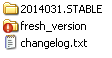
See what changes happened and commit them to the server if required.
Locking And Unlocking A File
While working on a file, you should be sure that nobody tries to be changing it at the moment. To avoid a file conflict, you need to deny access to it. TortoiseSVN has means to do it.First of all, choose which one you are about to be working on. Then, do to it as follows:
TortoiseSVN -> Get lock...
Now, you may do to the file whatever you want to.
At the end, do not forget to commit changes and unlock the file by doing the following:
TortoiseSVN -> Release lock...
Created March 18-th, 2014
Artem V. Efremov